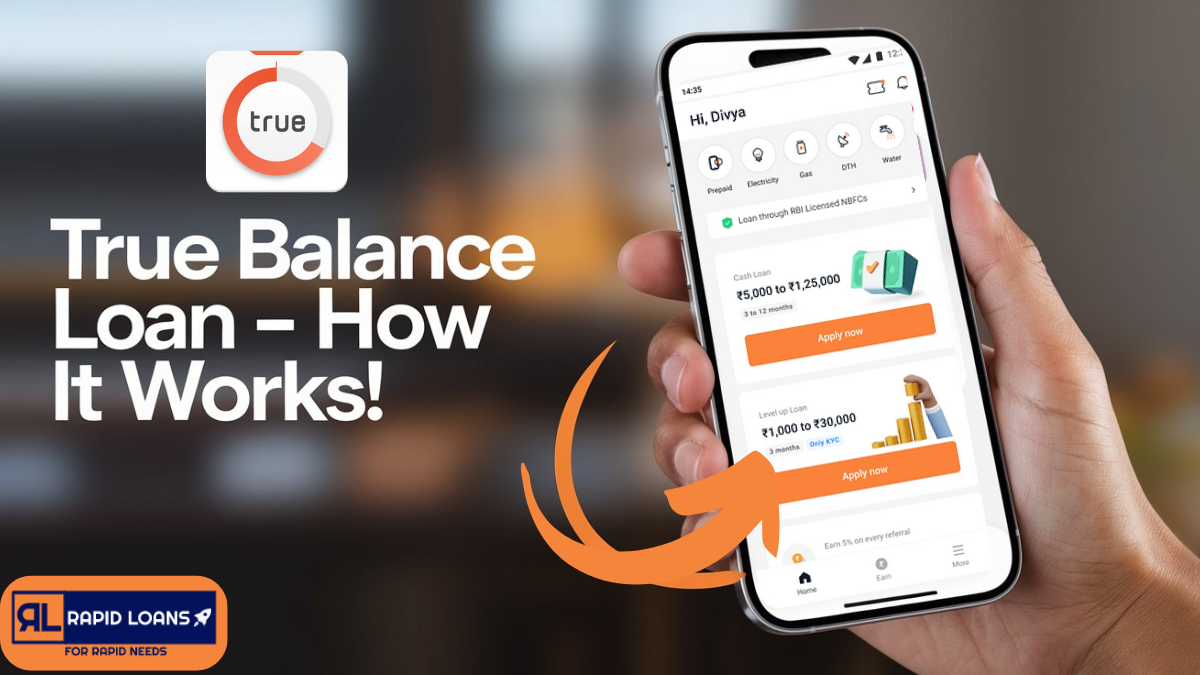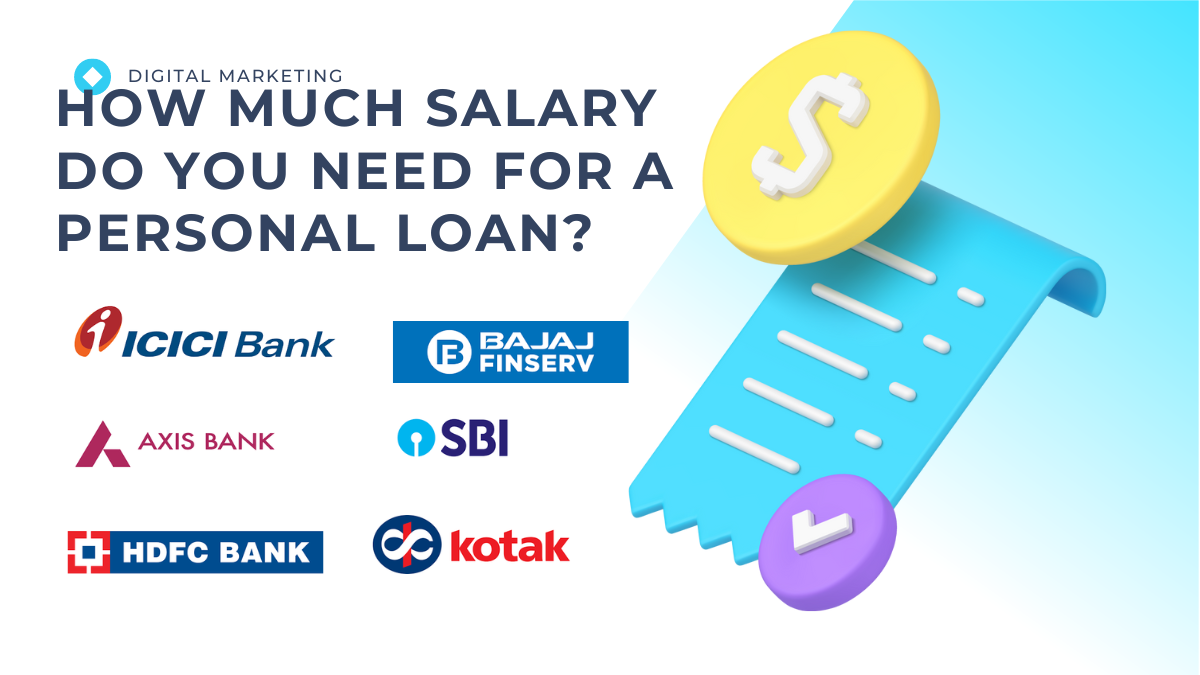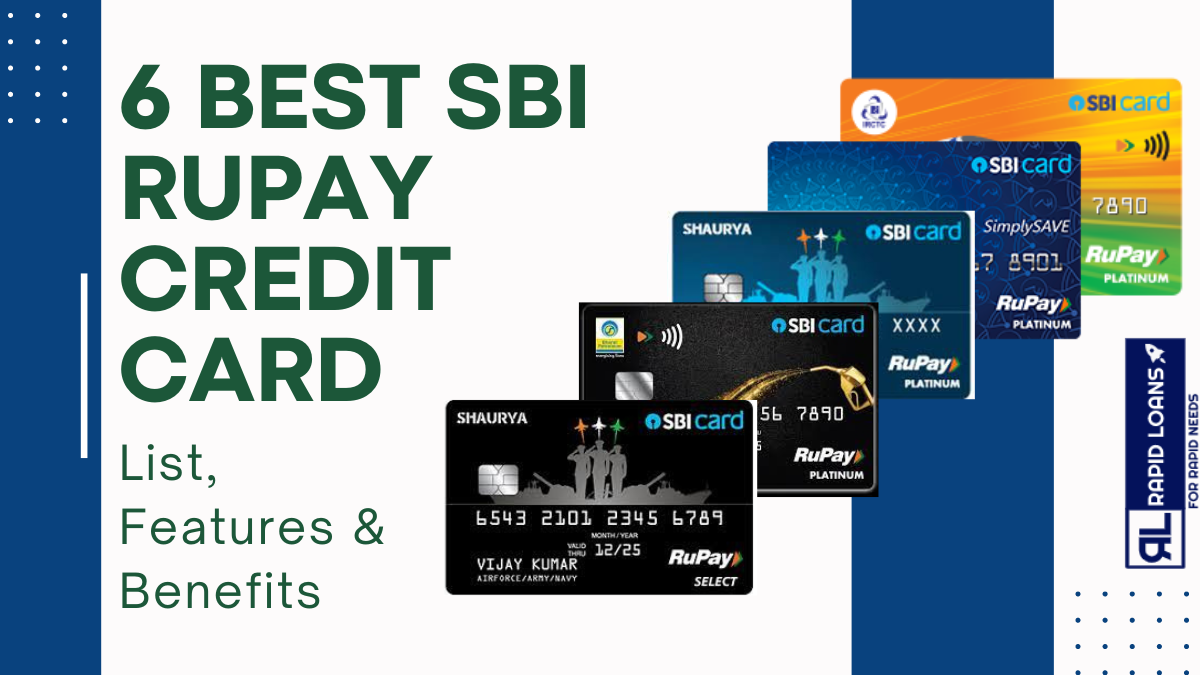Do you want to make online payments faster, easier, and more secure?
If yes, then you should try using UPI.
UPI stands for Unified Payments Interface. It is a payment system that allows you to transfer money instantly from your bank account to any merchant or person using a smartphone app.
You don’t need to enter your card details, CVV, OTP, or any other information. You just need to create a UPI ID and link it to your bank account.
But what if you want to use your credit card for UPI payments?
Can you add credit card to UPI apps like Google Pay and PhonePe?
The answer is yes, you can.
In this article, I will show you how to add credit card to UPI apps like Google Pay and PhonePe. I will also explain the benefits and drawbacks of using credit card for UPI payments.
So, let’s get started.
How to Add Credit Card to UPI Online
To add credit card to UPI online, you need to follow these steps:
- Download and install a UPI app that supports credit card payments. Some of the popular ones are Google Pay, PhonePe, Paytm, and Mobikwik.
- Open the app and register with your mobile number and email ID.
- Create a UPI ID and link it to your bank account.
- Go to the add money or wallet section of the app and select credit card as the payment option.
- Enter your credit card details and the amount you want to add.
- Confirm the payment with your UPI PIN or biometric authentication.
- You will receive a confirmation message and an SMS with the transaction details.
You have successfully added credit card to UPI online.
However, there are some limitations and charges involved in adding credit card to UPI online.
Can I Use Credit Card for UPI Payment
Yes, you can use credit card for UPI payment.
But why would you want to do that?
There are some advantages and disadvantages of using credit card for UPI payment.
Advantages of Using Credit Card for UPI Payment
- You can earn reward points, cashback, discounts, and other benefits from your credit card issuer.
- You can enjoy interest-free credit period up to 45 days depending on your billing cycle.
- You can pay later for your purchases and manage your cash flow better.
- You can use your credit limit as an emergency fund in case of any financial crisis.
Disadvantages of Using Credit Card for UPI Payment
- You may have to pay convenience fees or processing charges ranging from 1% to 3% of the transaction amount.
- You may have to pay GST on the convenience fees or processing charges at 18% rate.
- You may have to pay interest on the outstanding balance if you don’t pay your credit card bill on time.
- You may have to pay late payment fees, over-limit fees, or other penalties if you don’t follow the terms and conditions of your credit card issuer.
- You may affect your credit score if you default on your credit card payments or exceed your credit limit.
So, before using credit card for UPI payment, you should weigh the pros and cons and make an informed decision.
ALSO READ : KreditBee Personal Loan Eligibility, Interest Rates & FAQs: Best Instant Loan App without Salary Slip
How to Add Credit Card in PhonePe UPI
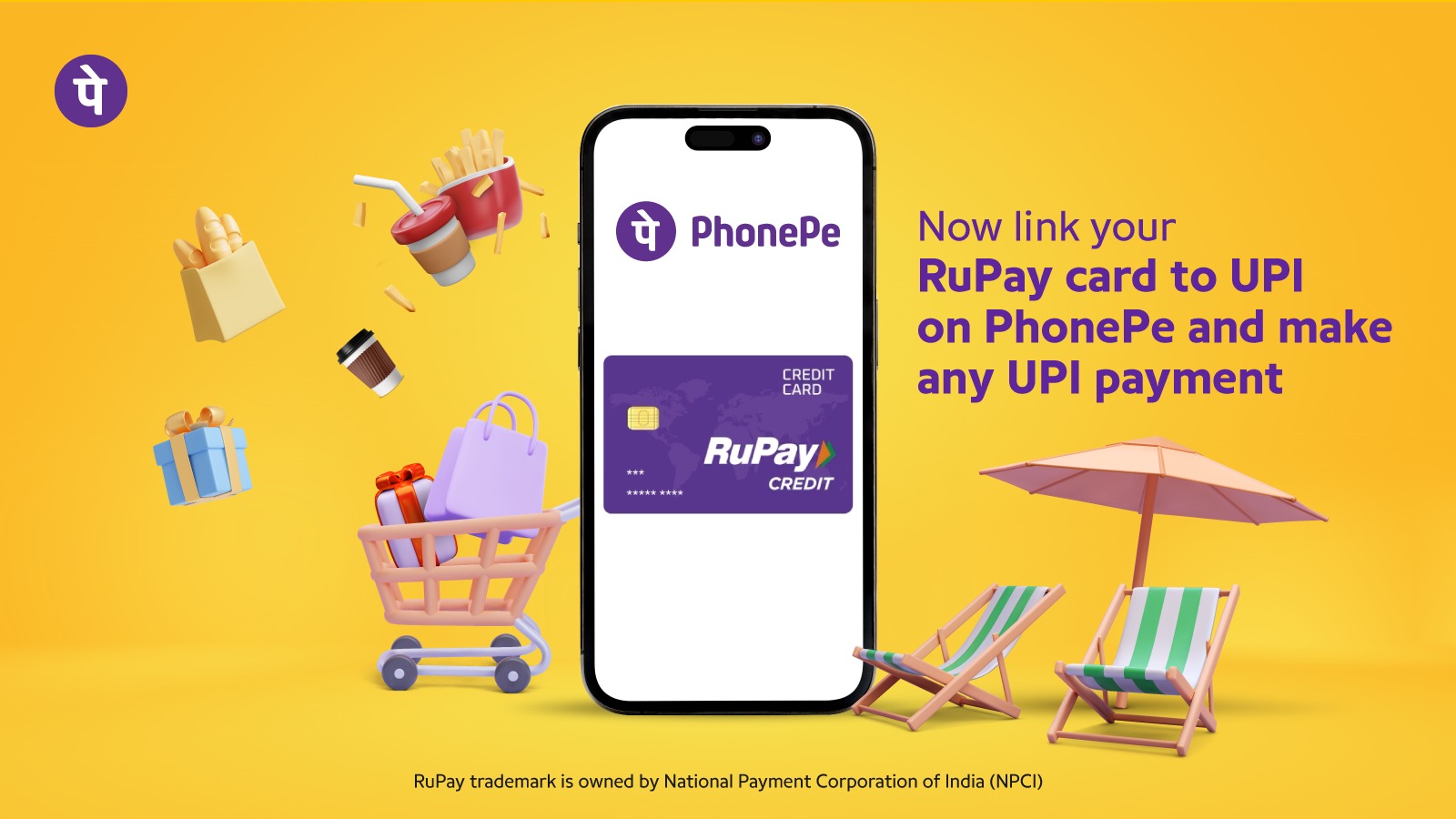
PhonePe is one of the most popular UPI apps in India. It allows you to add credit card in PhonePe UPI and use it for various online transactions.
Here are the steps to add credit card in PhonePe UPI:
- Open the PhonePe app and tap on My Money.
- Tap on Add New Bank Account under Bank Accounts section.
- Select Credit Card from the list of banks.
- Enter your credit card number, expiry date, CVV, and name as on card.
- Tap on Confirm Card Details.
- You will receive an OTP on your registered mobile number. Enter it and tap on Verify OTP.
- Set a UPI PIN for your credit card by entering the last six digits of your card number and expiry date.
- Tap on Set PIN and enter a four-digit PIN of your choice.
- Re-enter the PIN and tap on Confirm PIN.
You have successfully added credit card in PhonePe UPI.
How to Use Credit Card for UPI Payment in PhonePe
To use credit card for UPI payment in PhonePe, you need to follow these steps:
- Open the PhonePe app and tap on To Contact, To Account, or To Self under Money Transfers section.
- Select the recipient’s name, mobile number, bank account number, IFSC code, or QR code as per your preference.
- Enter the amount you want to send
- Tap on Pay and select your credit card from the list of payment options.
- Enter your UPI PIN and confirm the payment.
- You will receive a confirmation message and an SMS with the transaction details.
You have successfully used credit card for UPI payment in PhonePe.
Here are some tips and tricks to use credit card for UPI payment in PhonePe:
- You can check your credit card balance, statement, and due date in the PhonePe app by tapping on My Money and then Credit Card.
- You can pay your credit card bill using PhonePe by tapping on Recharge & Pay Bills and then Credit Card.
- You can earn PhonePe Cashback on your credit card transactions by activating the offers available in the app.
- You can also use your credit card for other online payments such as shopping, bill payments, recharges, subscriptions, etc. using PhonePe.
How to Add Credit Card in Google Pay UPI
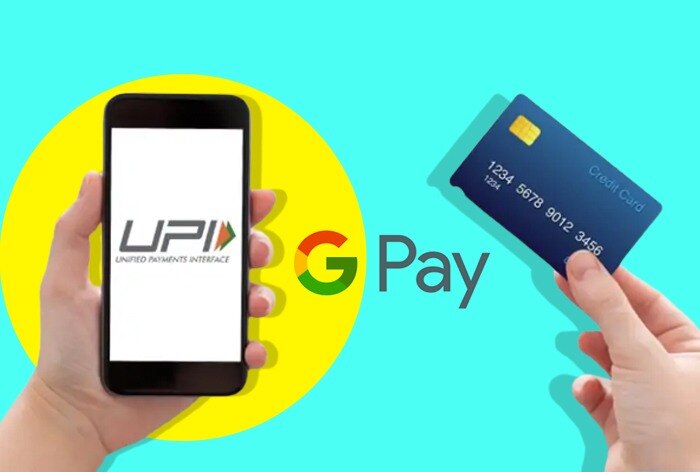
Google Pay is another popular UPI app that allows you to add credit card in Google Pay UPI and use it for various online transactions.
Here are the steps to add credit card in Google Pay UPI:
- Open the Google Pay app and tap on your profile picture at the top right corner.
- Tap on Add bank account or card under Payment methods section.
- Tap on Add a new card under Debit or credit cards section.
- Enter your credit card number, expiry date, CVV, and name as on card.
- Tap on Save Card.
- You will receive an OTP on your registered mobile number. Enter it and tap on Verify OTP.
- Set a UPI PIN for your credit card by entering the last six digits of your card number and expiry date.
- Tap on Set PIN and enter a four-digit PIN of your choice.
- Re-enter the PIN and tap on Confirm PIN.
You have successfully added credit card in Google Pay UPI.
How to Use Credit Card for UPI Payment in Google Pay
To use credit card for UPI payment in Google Pay, you need to follow these steps:
- Open the Google Pay app and tap on New Payment at the bottom right corner.
- Select the recipient’s name, mobile number, bank account number, IFSC code, or QR code as per your preference.
- Enter the amount you want to send
- Tap on Proceed to pay and select your credit card from the list of payment options.
- Enter your UPI PIN and confirm the payment.
- You will receive a confirmation message and an SMS with the transaction details.
You have successfully used credit card for UPI payment in Google Pay.
Here are some tips and tricks to use credit card for UPI payment in Google Pay:
- You can check your credit card balance, statement, and due date in the Google Pay app by tapping on your profile picture and then Payment methods.
- You can pay your credit card bill using Google Pay by tapping on New Payment and then Bill Payments.
- You can earn Google Pay rewards on your credit card transactions by activating the offers available in the app.
- You can also use your credit card for other online payments such as shopping, bill payments, recharges, subscriptions, etc. using Google Pay.
How to Create UPI ID for Credit Card
A UPI ID is a unique identifier that you can use to make or receive UPI payments. It is usually in the format of username@bankname or username@upi.
You can create a UPI ID for credit card using any UPI app that supports credit card payments.
Here are the steps to create a UPI ID for credit card:
- Open any UPI app that supports credit card payments such as Google Pay, PhonePe, Paytm, or Mobikwik.
- Add your credit card to the app following the steps mentioned above.
- Go to the settings or profile section of the app and tap on Manage UPI IDs or Manage VPA or Manage BHIM IDs or something similar depending on the app.
- Tap on Create New UPI ID or Add New VPA or Add New BHIM ID or something similar depending on the app.
- Enter a username of your choice and select your credit card from the list of linked accounts.
- Tap on Create or Confirm or something similar depending on the app.
You have successfully created a UPI ID for credit card.
You can use this UPI ID to make or receive UPI payments using your credit card.
Conclusion
In this article, I have shown you how to add credit card to UPI apps like Google Pay and PhonePe.
I have also explained the benefits and drawbacks of using credit card for UPI payments.
I hope you found this article helpful and informative.
If you have any questions or feedback, please leave a comment below.
And if you liked this article, please share it with your friends and family who might be interested in learning how to add credit card to UPI apps like Google Pay